Here’s how to get the most out of WhatsApp.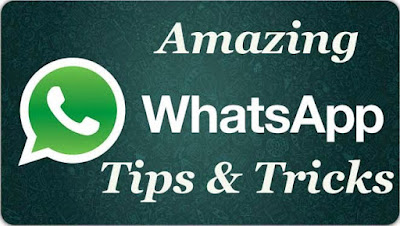
"I'll WhatsApp you," has now become a pretty standard phrase, usurping the conventional practice of "texting" SMS messages and replacing it with account-based instant messaging over more versatile or lower cost wi-fi or data connections, while, at the same time, preserving the link to the person's telephone number. The messaging apps ubiquity is no surprise, with its user base far surpassing any previously popular messaging service such as BBM and Facebook messenger; by 2016, Whatsapp had ONE BILLION active users and is the most used and trusted IM client on the planet.
The backstory to Whatsapp is awesome as well. Two guys -- Brian Acton
and Jan Koum -- left their employment at Yahoo and searched for new
opportunities at Facebook, where they were turned down. Looking for what
to do next the two engineers took interest in the then-embryonic App
Store, a thing they saw as a HUGE opportunity, and set about working on
an idea for a proprietary messaging service.
--------------------------------------------------
Also: if you're interested in becoming an iPhone developer, UDEMY is running an amazing offer right now which, for just £15 (it's usually £200!), will get you access to one of the best iPhone Developer Courses on the planet right now – The Complete iOS 10 Developer Course. In this course you will learn how to make apps like WhatsApp, Uber and SnapChat.
And if Android's your thang, well, there's one for that as well! The Complete Android N Developer Course.
--------------------------------------------------
Whatsapp was incorporated in 2009, just seven years ago, and the rest, as they say, is history. Whatsapp, like Facebook and Instagram before it, is a shining example of how just a few people, armed with the right idea and sense of timing, can make HUGE waves in the technology space.
WhatsApp users send 42 billion messages a day, they share 1.6 billion pics each day and 250 million videos, and there are over 1 billion WhatsApp groups.
No wonder Facebook bought the company for a whopping $19 billion in cash and stock. But despite the large number of users, most people don’t know the little tips and tricks that make using WhatsApp even better. That’s why we’ve put together this handy guide to help you get the most out of WhatsApp. With it you’ll be chatting like a WhatsApp pro in no time.
--------------------------------------------------
Also: if you're interested in becoming an iPhone developer, UDEMY is running an amazing offer right now which, for just £15 (it's usually £200!), will get you access to one of the best iPhone Developer Courses on the planet right now – The Complete iOS 10 Developer Course. In this course you will learn how to make apps like WhatsApp, Uber and SnapChat.
And if Android's your thang, well, there's one for that as well! The Complete Android N Developer Course.
--------------------------------------------------
Whatsapp was incorporated in 2009, just seven years ago, and the rest, as they say, is history. Whatsapp, like Facebook and Instagram before it, is a shining example of how just a few people, armed with the right idea and sense of timing, can make HUGE waves in the technology space.
WhatsApp users send 42 billion messages a day, they share 1.6 billion pics each day and 250 million videos, and there are over 1 billion WhatsApp groups.
No wonder Facebook bought the company for a whopping $19 billion in cash and stock. But despite the large number of users, most people don’t know the little tips and tricks that make using WhatsApp even better. That’s why we’ve put together this handy guide to help you get the most out of WhatsApp. With it you’ll be chatting like a WhatsApp pro in no time.
Disable Read Receipts
Read Receipts are the two little blue check marks next to a message that signal when the message has been read. They’re handy, but sometimes you don’t want people knowing that you’ve seen their message already—usually because you don’t have the time to reply right then and it could make the sender feel like they aren’t important. To display read receipts:- In WhatsApp, go to Settings > Account > Privacy
- Toggle the Read Receipts option to off.
Hide ‘Last Seen’ timestamp
WhatsApp allows others to see when when you were last on the app by default However you can disable the ‘Last Seen’ timestamp so no one can see the last time you were on the app or just select people can.- In WhatsApp, go to Settings > Account > Privacy
- Tap “Last Seen” and then select either My Contacts, which lets only people in your contacts see your status, or Nobody, which doesn’t let anyone see your status.
Backup and Restore WhatsApp conversations
WhatsApp allows you to backup your conversations so you can transfer them to a new phone. This is handy considering how often people switch phones. What’s you’ve backup up your conversations you can restore them on your new device.- In WhatsApp, go to Settings > Chats > Chat Backup
- Tap Back Up Now.
Save conversation as a text file
A really cool feature of WhatsApp is that you can save conversations as a text file. This is great for record keeping purposes. Here’s how to do it:- Open the chat for the individual or group.
- Tap on the Menu Button.
- Tap on More.
- Tap on Email chat.
- Choose whether to Attach Media or not.
Block contacts
Ever got spam WhatsApp messages or want to stop getting drunk texts from that ex? You can block any WhatsApp user from contacting you again.- Tap the conversation by the person you want to block.
- Tap the header of the conversations (where it says their name or number).
- Tap Block this Contact.
Mute group chats
Group chats in WhatsApp are great—they allow you to talk to a number of people at a time and thus save your from repeating yourself in individual conversations. But group chats can also get annoying when only a few people are carrying on talking, yet you keep getting notifications for everything they see. You can of course just leave the group chat to stop this—or do this to disable the group chat’s notifications:- On iPhone: open the group chat, tap the subject to get the Group Info screen, and then tap Mute and then choose the time frame.
- On Android, open the chat, tap the Menu button, and tap Mute and then choose the time frame.
See who you chat with the most
Ever wonder who you chat with the most in WhatsApp? Here’s how to find out:- In WhatsApp, go to Settings > Account > Storage Usage. Here you’ll see a list of people with the number of messages you’ve sent each other.
Stop media files being automatically saved
By default what apps automatically saves all the media files you send and receive. This is handy, but the autosave feature can quickly take up space in your phone, especially if people send a lot of video. Here’s how to stop media files from being automatically saved:- In WhatsApp, go to Settings > Chats and toggle the Save Incoming Media switch to off.
Star a message
Not many people know this, but WhatsApp lets you star individual messages as favorites. This is handy if a message has important information, like a phone number or address. Instead of having to swipe back through conversations to find it again, starred messages can quickly be viewed all in one place.- Tap and hold the message until the pop up menu appears.
- Tap the star button to star the message.
- To find your starred messages, tap Settings and then tap Starred Messages. All your starred messages will appear.
Add formatting to messages
WhatsApp has recently added the ability to format text. You can bold, italicize and strikethrough any text by surrounding it with special characters when you tap it out.- To bold text: Add asterisks to either side of the text (*bold*)
- To italicize text: Add underscores to either side of the text (_italics_)
- To strikethrough text: Add tildes either side of the text (~tilde~)
















0 comments:
Post a Comment